Check if fibre is available in my area.
-

Wifi Internet
High-speed internet with enough bandwidth for the whole family.
-
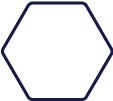
Plume
HomePass is the new smart home standard.
-

TV
TV packages for the whole family.
-
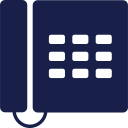
Phone
The home phone Cayman can count on.
Information travels through the fibres at the speed of light in one continuous line, without any interruption. Traditional copper cables are slower and can break down or be interrupted more easily. Fibre is super-fast, reliable and delivers a superior quality and speed of service. We’re proud to be the leaders in upgrading Cayman’s internet infrastructure to bring you the best service available.
WiFi is a wireless network to connect nearby devices to each other and share internet via hotspots. Internet is a global network of networks, connecting computers all over the world. WiFi uses radio frequency waves to transmit data.
Visit our deals page and select the package that’s right for your home. Alternatively contact C3 Pure Fibre on 333-3333, email info@c3.ky or visit our store on Walkers Road.
Yes, just head over to our Internet page and check out. Or contact us and we will get you set up with Fibre TV. Call 333-3333, email info@c3.ky or visit our store on Walkers Road.
The Mbps speed you need will depend on factors such as the number of wifi users at once, the number of devices, and the type of usage (ie: gaming, streaming movies, listening to music, etc). View our package details to help you find what’s best for you, or contact one of our customer service representatives for further assistance. Call 333-3333, email info@c3.ky or visit our store on Walkers Road.
Click on Service Area and look up your street name or contact us and we will help you find the closest C3 location to you. Call 333-3333, email info@c3.ky or visit our store on Walkers Road.
We strive to get your new service up and running as soon as possible, as we understand the importance of getting connected ASAP. Get express installation at only $75 and be up and running in 24 hours. Look out for the express installation option in the check out process. Or contact C3 Pure Fibre and get an approximate timeframe on your service installation. Call 333-3333, email info@c3.ky or visit our store on Walkers Road.
- Ensure your equipment is switched on and properly connected to the power points and that there are no loose cable connections.
- Here are a few steps to troubleshoot if your internet is not connecting:
- Restart your Internet modem(unplug the power cable connected the modem)
- Restart your device (computer, etc)
- Wait for 3 minutes
- Check for the indicator lights on the modem
- DO NOT hard reset any of your equipment nor unplug cables that connect your equipment as this can cause service interruption.
- Check the AC-DC power adapter that it is properly connect from the wall to the ONT [modem]. If the cable is connected and the power remains off, the power cable or adapter might be faulty.
- If this doesn’t restore power, DO NOT use another adapter.
- If this does not resolve your issue, please contact our Help Desk at 333-3325 or helpdesk@c3.ky.
If you are experiencing a slow WiFi connection, please take the following steps:
- Check if the slow connection happens on a single website or on multiple websites. If the slow connection is only happening on a single website this does not indicate a problem with the connection, but likely with the website itself.
- Delete any temporary Internet files
- Restart your internet modem and wait 3 minutes
- Check that your computer does not have any viruses
- Conduct a speed test for your internet speed. Visit www.speedtest.net and click Begin test. If your speed results are significantly less than the plan you are on, please contact C3.
- If the above does not resolve the issue, it may be that you have too many devices connected for the size of your plan, so you may need to upgrade. Consider all of the devices that would have an internet connection…laptops, mobile phones, tablets, baby monitors, wireless thermostats, voice assistants (ie: Alexa, Echo. Google Home), etc.
For the most accurate test… Consider these points:
- Use a direct connection.
- Connect your computer to your C3 modem using an Ethernet cable, instead of using Wi-Fi.
- Take all other devices offline. During the test, ensure that your device is the only one connected to your home network and that no other applications are running.
- Then go to the url: https://www.c3.ky/test
If your WiFi does appear to be connecting, it may be an issue with your device not connecting to the network. Try the following steps to troubleshoot:
- Check that your WiFi connection on your device indicates “Connected”
- If it does not say connected, you may need to re-enter the WiFi network password
- If your device has an Ethernet port, connect your device to the port on the back of your ONT with an Ethernet cable
Physical obstructions like walls and doors, radio interference can impact WiFi signals. Various home appliances like microwaves, cordless phones and wireless baby monitors can all interfere with your Wi-Fi network. In addition, if there are too many Wi-Fi networks all using the same wireless channel in the same area, the “noise” can impact your signal.
Plume Setup
- What does the Cloud do?
- Most Plume features are cloud-controlled and require a continuous connection to the Plume Cloud to function properly. There are two main reasons for communication between the Cloud and a network. The first is to get information from the network to be analyzed by the Cloud. The second, to make changes on the network based on the information received.
- Cloud Controlled Features
- Adaptive WiFi™ features are controlled by the Cloud and rely on data collected from the network to function. Optimizations need information about the Wi-Fi environment and network performance. Device Typing needs descriptions of connected devices. Steering needs information about device performance and connection strength. This information is collected continuously and sent to the Cloud instead of being stored on the pods.
- Network and Feature Settings
- Settings for other Plume features are also stored on the cloud instead of on the local network. This means that without a connection to the cloud, settings will not be applied to devices when they need to be changed. For example, a device that has an internet freeze applied will not be unfrozen until the cloud tells the network to unfreeze the device.
- Other Services
- Some Plume features also rely on other services that connect with the Cloud. These include Plume Motion, Content Filtering and AI Security features. A connection to the Cloud must be maintained so that information collected by the network can be passed on to these other services.
Routers have limited coverage. Extenders can often improve the coverage but they degrade the internet speed.
Mesh WiFi systems provide relatively higher coverage along without degrading speed. They can replace your router as well.
Plume Adapt is a unique mesh WiFi system that uses AI to optimize your WiFi based on your usage to deliver the best speed and coverage.
Every home is different. Plume monitors your home environment, device types, and data requirements to provide each device with the right speed and coverage. Plume utilizes multiple wireless channels and pods to do this. Plume’s intelligent optimization would allow you to use more devices efficiently simultaneously.
Additionally, Plume comes with a HomePass membership which will let you upgrade hardware firmware and use all the new features launched in the future.
- What do I need for setup?
- You need to have an active high-speed internet with C3 Pure Fibre, the HomePass app, membership and pods to begin setup.
- What is the basic setup? The HomePass app will guide you through the easy setup process, starting with creating your Plume account. Connect a pod to your modem or router by Ethernet cable. Add the rest of the pods to complete the setup. Please note that you need to leave the gateway pod connected to the modem via Ethernet to maintain your Plume network.
-
- Download the Plume Homepass App
- Launch the HomePass app and choose the Set Up Plume option.
- Turning off the WiFi on your existing wireless router will help improve the performance of your Plume WiFi network by reducing channel utilization. Turning the old Wi-Fi off will also avoid confusing your devices. Please contact us on helpdesk@c3.ky or call us on 333 3325
Essential HomePass Features
- There are a few possible reasons why People at Home is not updating or you are not receiving alerts when people arrive or leave your home:
- The primary device assigned to the person was left at home. Ensure you always assign primary devices that will almost always be kept on the person like their mobile phone or WiFi smartwatch.
- The primary device may have been turned off or the WiFi was turned off. Also, keep this in mind for devices that have been turned back on long after the person has arrived back home.
- If you leave old WiFi on after installing your HomePass network, the person’s device may connect to it instead. Always turn off the WiFi on your old router after setting up HomePass.
- Random Mac Addresses are being used for primary devices. This means that every time the device connects using a different MAC, it will no longer be assigned to a person.
- Access allows you to set up guest access for your network without needing a separate guest SSID. Better yet, each user will have their own password and you can set up varying levels of access to your network based on three different zones.
Home
There are no access limitations in this zone. Users will be able to access both the internet and any shared network devices. Share these passwords with people you trust implicitly like your family. Any WiFi devices connected you wish to share should also be in this zone.
Guest
Shared network devices will only be visible to users in this zone if you allow them. You can also set up rules to automatically disable the WiFi for your guest. You can set a password to auto-disable in 1 hour, 3 hours, end of the day or at a time and date of your choosing.
Internet Only
Passwords shared in this zone will only have access to the internet.
You can set up several passwords for each zone, so you can disable, edit or delete access for individual users at any time. You can have a total of 30 unique passwords for your entire network. Unused passwords can always be deleted to create new ones. Passwords must always be 8-64 characters in length.
How to access Control
iOS
- Tap on the ≡ icon on the home screen to access the main menu.
- Tap the Access tab.
- In the Access section, you will see a button for each zone
- Tap on Home, Guests or Internet Only to access that zone’s settings page.
Android
- Tap on the ≡ icon on the App home screen and then choose Access from the main menu.
- In the Access section, you will see a tab for each zone
- Tap on Home, Guests or Internet Only to access that zone’s settings page.
Create a new password for Home
Create a new password for a Guest
Control your HomePass network with your voice with Amazon Alexa and the HomePass skill. It’s never been easier—or quicker—to manage your home’s WiFi.
How to enable the Plume skill in Alexa
Via Alexa App
- Open the Alexa App
- Tap on More
- Select Skill & Games
- Search for the Plume Skill
- Tap on Enable Skill
- Link the skill by signing into your HomePass account with your HomePass credentials
- Select the location you want Amazon Alexa to be connected to. You will only be able to use Amazon Alexa with this selected location.
- Authorize Amazon Alexa to be linked to your HomePass account
How to invoke Alexa
Once you have linked the Plume Skill with Alexa, always start with “Alexa, ask Plume…” and then follow up with the specific command.
Alexa Commands
View more Alexa commands options here: https://support.plume.com/hc/en-us/articles/4408226097047-Alexa-Integration
Plume Hardware
- Your pods must be connected to the Plume network to receive the software updates. If any of your pods are offline, please plug or re-plug them back into the outlet.
- Tap on any pod you wish to see device information about
- Tap the ⋯ icon in the upper right-hand corner
- Tap View Hardware Info
- Firmware version will be the first item in the list. Please visit this link for full release notes.
Yes, Plume will work with your VPN service. Please contact us on 333 3325 or email us on helpdesk@c3.ky if you experience any issues.
Device Connections
Many devices will connect to the closest pod when first connecting to the network. After connecting, which pod a device connects to is determined by two factors: the cloud and the device. Either the cloud determines the best connection, which may not be the closest pod, or the device chooses where to connect. However, a device always has the final say on which pod it will connect to.
Pods and other Wi-Fi access points broadcast signals, called beacons, to tell devices that they are present. When connecting, a device may choose to connect to the first beacon it sees or the beacon with the strongest signal. This choice is based on the design of the device. Some older devices may also treat beacons from each pod as a separate network.
After connecting, some devices that move around are designed to hold on to a Wi-Fi connection. This may be done by staying connected to the same pod even after the connection becomes unusable. In some cases, a device may store information about the pod and always try to reconnect to the same pod. For devices that do roam between pods, turning the Wi-Fi off and on may connect the device to the nearest pod until it is steered by the cloud.
- Devices using a private (random) Wi-Fi address will connect to your Plume network. However, to get the best Plume experience and guarantee device-level security and controls, we recommend you turn off private Wi-Fi addresses for your home network. Turning off this setting is only for your Plume network and does not impact the use of a private Wi-Fi address on other networks. Visit: https://support.plume.com/hc/en-us/articles/360052167794-Disable-Private-Random-Wi-Fi-Addresses
Common Issues
- The LED on each Pod is used as an indicator of various hardware and software states. Below is a list of various scenarios in which your LED can help you understand what is going on. The next charts show the different patterns or color the POD LED could have and its meaning. https://support.plume.com/hc/en-us/articles/360004359993-What-does-the-LED-light-on-my-pod-mean-
- Some Windows computers ask for a router PIN instead of password if WPS is seen as an option for WiFi connection. This happens with Windows computers.
-
To connect these devices:
- Click ‘Connect using a security key instead’
- Enter the WiFi password you set up for your Plume network, to connect to the wireless network. If you haven’t created the WiFi password for your Plume network, check out Create a new Wi-Fi Password for Home.
- Press the “Next” or “Continue” button depending on your computer to finish the connection.
Nobody likes to be without a connection to the internet. Let’s find out what’s causing the problem.
- Verify that your device is connected to the Plume HomePass network by going to your device’s WiFi connection settings.
- Check to see if you can connect to other sites. Open your device browser and go to any website such as www.c3.ky If you are able to access it, there must be something wrong with the site or app that you were trying to access.
- If you are unable to visit any website with your device, try to access the internet with another device, your computer or tablet. If you are able to connect other devices to the WiFi network, restart your device and try to connect to the WiFi network. If you are still unable to connect your device to the network, contact us for help.
- If you are unable to connect all devices to the internet via a WiFi connection, connect your computer directly to the modem via Ethernet. You may need to reboot your modem. If you are unable to connect to the internet, contact us on helpdesk@c3.ky or call us on 333 3325.
- If only those pods could talk! There are many possible reasons why one or more of your pods would appear disconnected or offline.
- Entire Plume Network is Offline
- If you have received a Plume alert stating your network is offline, follow these steps to bring it back up.
- Unplug the modem from power for at least 30 seconds.
- Unplug the Gateway pod from power and unplug anything connected to it by Ethernet.
- Plug the Ethernet cables back into Gateway pod and into the modem. Plug the Gateway pod back into power.
- Plug the modem back into power and wait until the modem is fully restarted and its LEDs indicate there is an internet connection.
- Wait at least 2 minutes until Gateway pod’s LED stops blinking
- If the Gateway pod’s LED continues blinking and does not come back online. Please contact us on helpdesk@c3.ky or call us on 333 3325.
Single or a few Pods are offline
- The Pod is unplugged or is not receiving any power.
- Check if the outlet has power by plugging in another Pod or any other appliance to confirm. When pods are first plugged in, the LED should always turn on solid briefly and then start to slowly pulse as it is trying to connect to the cloud. Once connected it will then turn off.
- If the outlet is switched, make sure no one else is turning it off by accident.
- If the outlet is okay and the pod’s LED does not come on at all when it is first plugged in, this indicates there is likely something wrong with the pod. Please contact us on helpdesk@c3.ky or call us on 333 3325.
- The pod is too far away from any other connected pod.
- When offline, the LED will be slowly pulsing as it tries to connect to the cloud, and will continue to do so if it cannot connect.
- Move the pod closer to another pod or in the same location as a known working pod. The pod should connect and the LED will turn off.
- Use the pod health indicator to check signal quality. Poor signal is often a reason for pods intermittently going offline.
- If it is a range issue add another pod to your Plume network.
- The Pod is unplugged or is not receiving any power.
If there is no reason the pod cannot connect by wireless to another pod, the pod may defective. Please contact us on helpdesk@c3.ky or call us on 333 3325.
If one of the pods happens to lose connection or is unplugged, the system will reconfigure itself or self-heal so you don’t lose Wi-Fi connection. Another path will be formed using your other pods to maintain coverage and network health. When the pod is restored, it is automatically placed back into the network, and an optimization will take place.
If you have received a notification that your pods are placed too far apart, simply move them closer together to help improve your network’s performance! We recommend placing Pods about 15-20 feet apart for optimal performance. SuperPods typically can be placed 30-40 feet apart. Note that if you have particularly thick walls (brick, concrete, or large amounts of metal) or furniture blocking a pod, you may need to reduce these distances. (Also see 5 things in your home that might be killing your WiFi.)
After rearranging your pod[s], your network should begin to optimize and establish improved connections. Optimizations may take a few minutes to complete. Once finished, you can check your HomePass app to see if your pod’s health has improved! You can also try running a speed test from your device to see the latest results.
If you received this notification, but haven’t noticed any issues with performance, you may not need to take any action. Many devices, especially IoT devices such as thermostats, smart plugs and lights don’t require much bandwidth to operate.
When you press the guide button, there is a small TV icon on the top left on the list. You have to make
sure that it says “All” all the time. What happens when you press the guide button too many times is it
turns into a smart list. The title, e.g. “HD” beside the TV icon shows you the only channels that come
in HD version. This not only affects the list you see before you but your channels when you come out
of the channel guide.
- Connect the remote to your TV.
- Press and hold SETUP and LED lights blinks twice
- Press a mode key (TV, DVD, AUX, STB).
- Press and hold OK key.
- Release key when device turns off.
- The LED light on the remote blinks, but it doesn’t respond.
- Try replacing the batteries. You will need two AA batteries for this.
- The component may not be programmed into your remote. (See problem three for set-up).
- The component may not be selected. To do so, simply press the STB, TV, DVD, or AUX button.
- The signal may not be reaching your TV. Make sure all the cables are connected properly on the back of your Set Top Box and your TV.
- Make sure your Set Top Box is turned on and displays a green light.
- Make sure your TV is on the correct channel to display input.
- If after trying the above solutions you still have no picture, you will need to restart your set-top box. To do this, unplug and plug the Set Top Box. It can take up to 5 minutes for your set-top box to restart.
Try the following instructions:
- Press TV then the INPUT button on your remote
- Keep pushing the INPUT button on your remote until it goes through all the options or until your picture comes back on.
You can stream PureTV on up to 4 devices at the same time anywhere in the Cayman Islands.
The number of devices you can link to your account is unlimited. You may be required to log out of one device to use another as you are limited to 4 licenses.
The C3 Pure TV Box, Apple TV and Amazon Fire Stick. We recommend using the Pure TV STB for Android TV’s.
Click here to see our Pure TV channel list.
Yes! Our PureTV app supports CloudDVR.
Yes! Our App supports Chromecast. The Android mobile app supports Chromecast as a casting device, and the PURETV box supports Chromecast as a receiver.
Our App will not stream outside of Cayman Island Territory due to copyright restrictions.
The profile picture can be changed either on the mobile app or in the web portal. Navigate to “Account” (top right) then select “Profiles” tap your profile to change your picture.
This can be done in the web portal or on mobile app. Select “Account” (top right) then select “Profiles”. Click the new profile button or click on whichever profile they want to change or delete
Parental controls are in “Account” (top right) then select “Profiles”. Select the profile which you want to restrict. Once selected you can filter channels, by selecting channels you don’t want this profile to see. Or set age restriction of the overall content. For eg. The profile has an age rating of 12, channels with the age rating of 18 will not be shown to this profile.
On all devices, there is a “recordings” tab which lists all of your recordings
Go to the “recordings” tab. Click the recorded event and click the “remove from recordings button”
By using the search option on the top right of all of our apps.
This depends on your TV. If you have an LG or a Samsung TV 2020 model or newer, you can download the PURETV application from the LG/Samsung store and login with your account. If you have a TV with the “AndroidTV” operation system, (most commonly Sony TVs), you can download the PURETV application in the Google play store. If none of the previous applies to you, you will need the PURETV box which has the AndroidTV application.
Select the forgot password button in the web portal or on the mobile application. You will need to put in your login details, which will send you an email with a recovery code you can then use to get back into the app.
